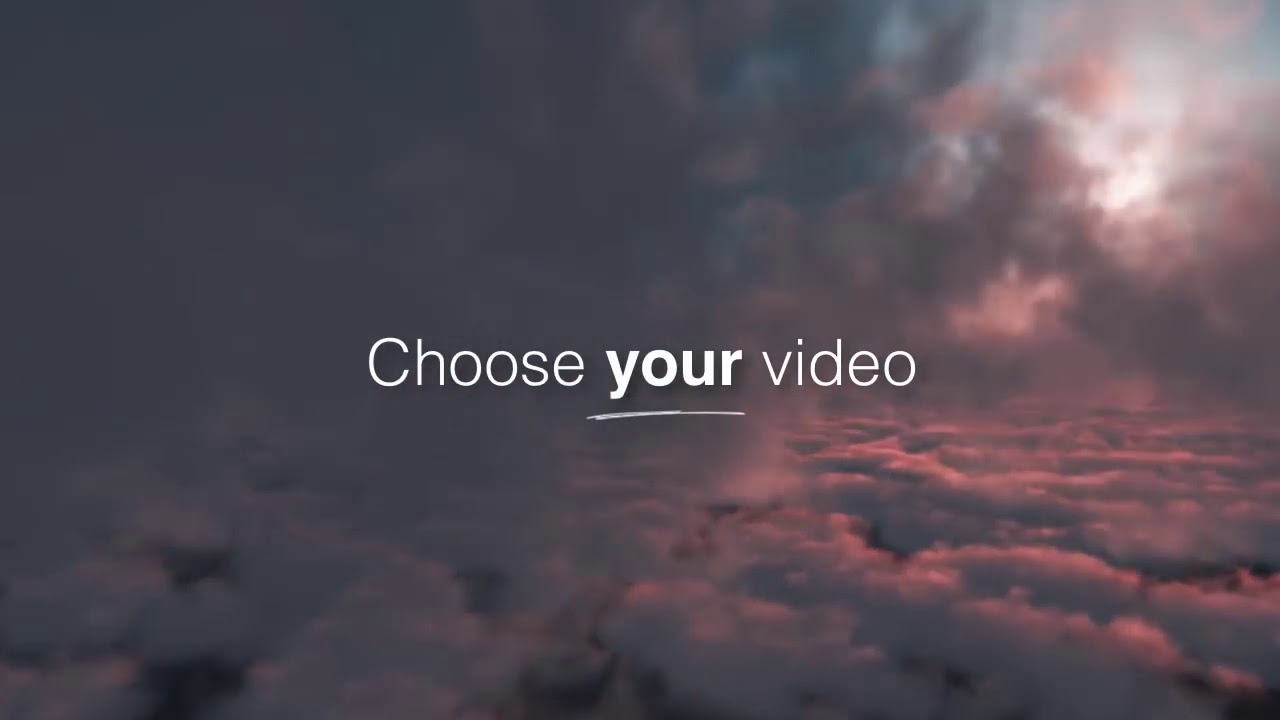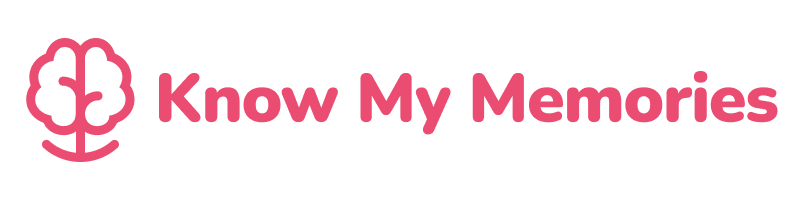How do I add a photo?
- Select ‘Photos’ from the Dashboard.
- Check you are in the Photos Tab at the top of the screen.
- Click ‘+ Add’ at the bottom of the screen.
- Either ‘Choose photo’ or ‘Use camera’.
- Add a title and press ‘+ Add’.
- Your photo has been added to Photos!
How do I add a video?
- Select ‘Photos’ from the Dashboard.
- Select the ‘Videos’ Tab at the top of the screen.
- Click ‘+ Add’ at the bottom of the screen.
- Either ‘Choose video’ or ‘Use camera’.
- Add a title and press ‘+ Add’.
- Your video has been added to Videos!
How do I edit a photo?
- You can edit a photo whilst you are uploading it.
- When you’ve chosen or taken your photo, you can edit it using the buttons below (just above ‘Title’). You can do this before selecting ‘+ Add’ and adding to Photos.
- Here you can Crop, Resize, Rotate or Flip the image as well as edit the colour settings.
- Click ‘+ Add’ to save your changes.
- You can edit any photo after you’ve uploaded it.
- Select the image and then click ‘Edit’.
- Underneath the description there are three buttons: Comments, Tags and Photos.
- Click on the ‘Photo’ button and edit the photo using the buttons just below the photo (just above ‘Title’).
- Here you can Crop, Resize, Rotate or Flip the image as well as edit the colour settings.
- Click ‘+ Add’ to save your changes.
Why should I add a description?
- Adding a description can help bring your photos and videos to life.
- Descriptions are shown on Memory Boards and Life Story to give context around your media.
Why should I add a Tag?
- Tags can be used to create new Memory Boards.
- Within Memory Boards, swipe to the Tags section and either search for a Tag or click on one of your most popular Tags.
- Now you can view every piece of media in your Photos which has this Tag.
- Tags are used to create a Life Story.
- Within the photo editing settings, you can Tag a Loved One to an image and add a date so that the photo appears in their Life Story.
- Click on the Tag button (middle icon) found below the Detailed description.
- You will see ‘Add Loved One Tag’.
- Click here and your Loved Ones Tag will be automatically added.
- Then you need to add a date, and that piece of media will be added to your Loved One’s Life Story.
Why is there a pre-written description?
- Our pre-written descriptions are completed by AI.
- We aim to use AI to help make your story-telling easier by providing a starting prompt.
- Click on the box with the description to add or edit your own version of events.
How do I delete a photo?
- Photos and Videos can only be deleted from Photos (they cannot be deleted from Memory Boards, Activity Feed or Life Story).
- Click ‘Photos’ on the Dashboard.
- Find the photo you would like to delete.
- To delete a photo, you need to swipe the left on the photo.
- You will get a pop-out asking you to confirm that you want to delete the photo.
- Select ‘Yes’ and the photo will be deleted from your Photos (plus any Memory Boards or Life Stories).
How do I delete a video?
- Photos and Videos can only be deleted from Photos (they cannot be deleted from Memory Boards, Activity Feed or Life Story).
- Click ‘Photos’ in the Dashboard.
- Select the ‘Videos’ Tab at the top of the screen.
- Find the video you would like to delete.
- To delete a video, you need to swipe the left on the video.
- You will get a pop-out asking you to confirm that you want to delete the video.
- Select ‘Yes’ and the video will be deleted from your Photos (plus any Memory Boards or Life Stories).
How do I add to a Life Story from Photos?
- First, tag your Loved One in the Tags section (found below the Detailed Description).
- Then, add a date and the media will be added to the Life Story.
- Add a description to provide extra details using the ‘Detailed Description’ box above.
How do I add to a Memory Board from the Photos?
- If you’re adding a new photo or video:
- Click ‘+Add’ and either ‘Choose your photo/ video’ or ‘Use camera’.
- Add a title and click ‘Add’.
- Scroll down and either ‘Create a new Memory Board’ or add to a pre-created board by selecting ‘Add’ next to the relevant Memory Board.
- If you want to add a photo or video you uploaded before:
- Click on the photo/ video and click ‘Edit’.
- Scroll down to either ‘Create a new Memory Board’ or add to a pre-created board by selecting ‘Add’ next to the relevant Memory Board.
Note: You can also remove photos from Memory Boards from within the Photos area. The button will say ‘Remove’ if that piece of media is already on that Memory Board.
More how to videos
4 Videos
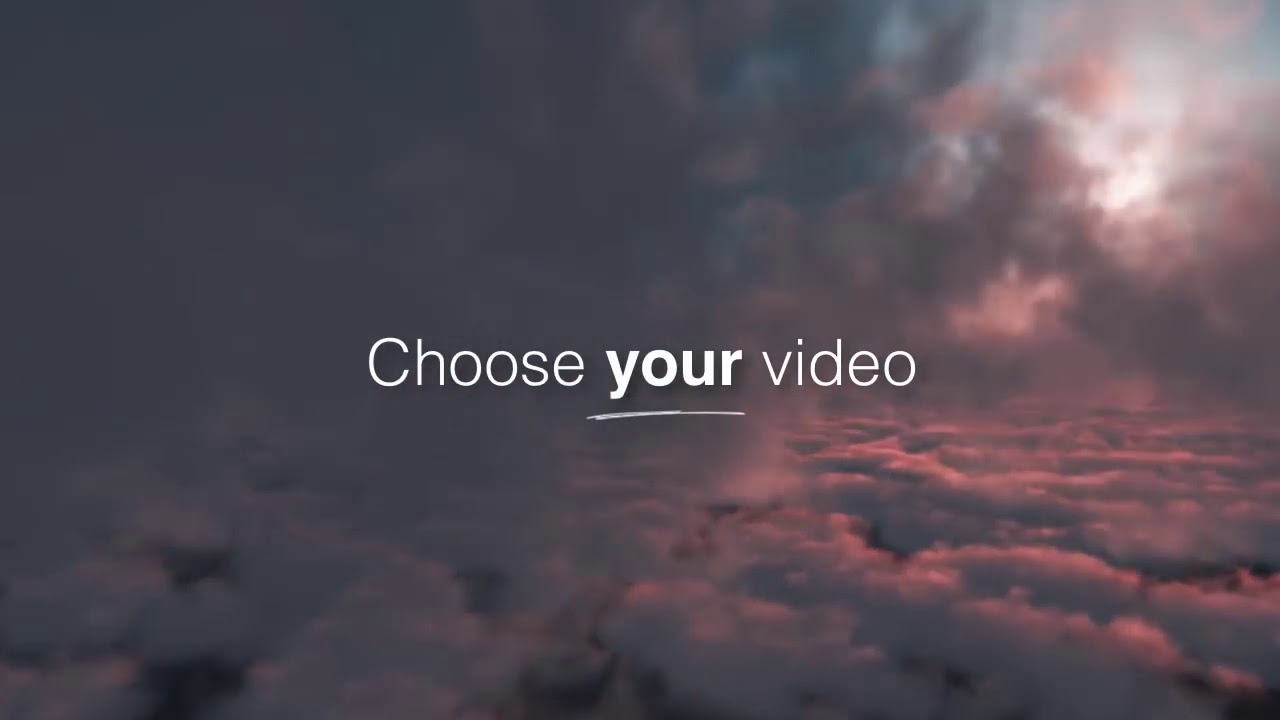
0:16
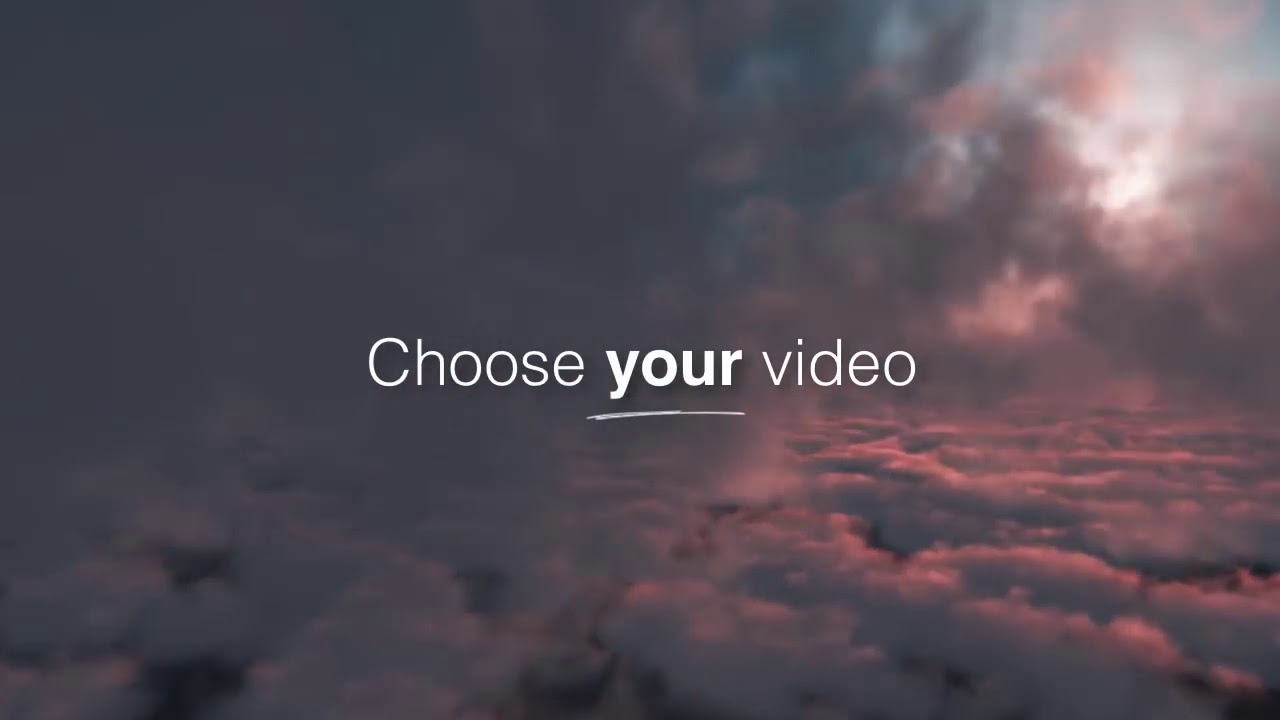
0:16
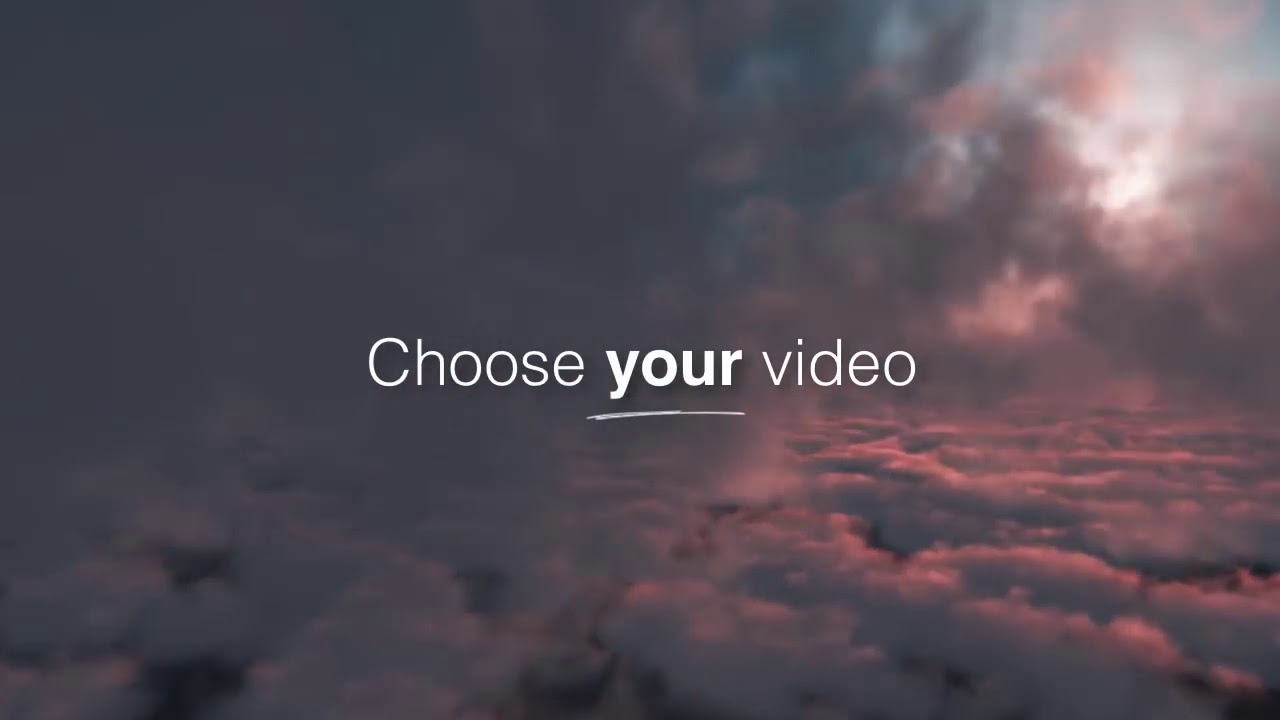
0:16