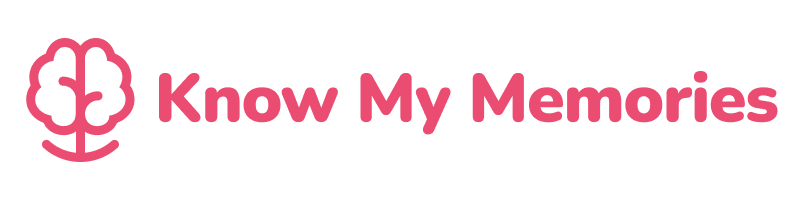Understand who is the Admin
One user will be set up within your Know My Memories App as the Admin. This role enables the user to set up the App for their Loved One. If you are the Admin, you will have had a Welcome email identifying you as the Admin.
If you are not an Admin, please await an invitation email before signing up.
Getting Started
- Click on ‘Sign In‘.
- Click ‘Continue‘ when prompted.
- Click on ‘Sign up now‘ at the bottom of the screen.
- Enter your email address – make sure it is the email address your invitation to join Know My Memories was sent to.
- Click on ‘Send verification code‘.
- When you have received your code by email enter it where prompted.
- Now you can set your password.
- Complete the remaining mandatory questions before clicking on ‘Create‘.
- Please note you may have to sign in again to gain access to the App.
- You can click on ‘My Setup‘ at any time to update your details.
- You can add your profile picture here.
- You can also add your contact details and date of birth, if required.
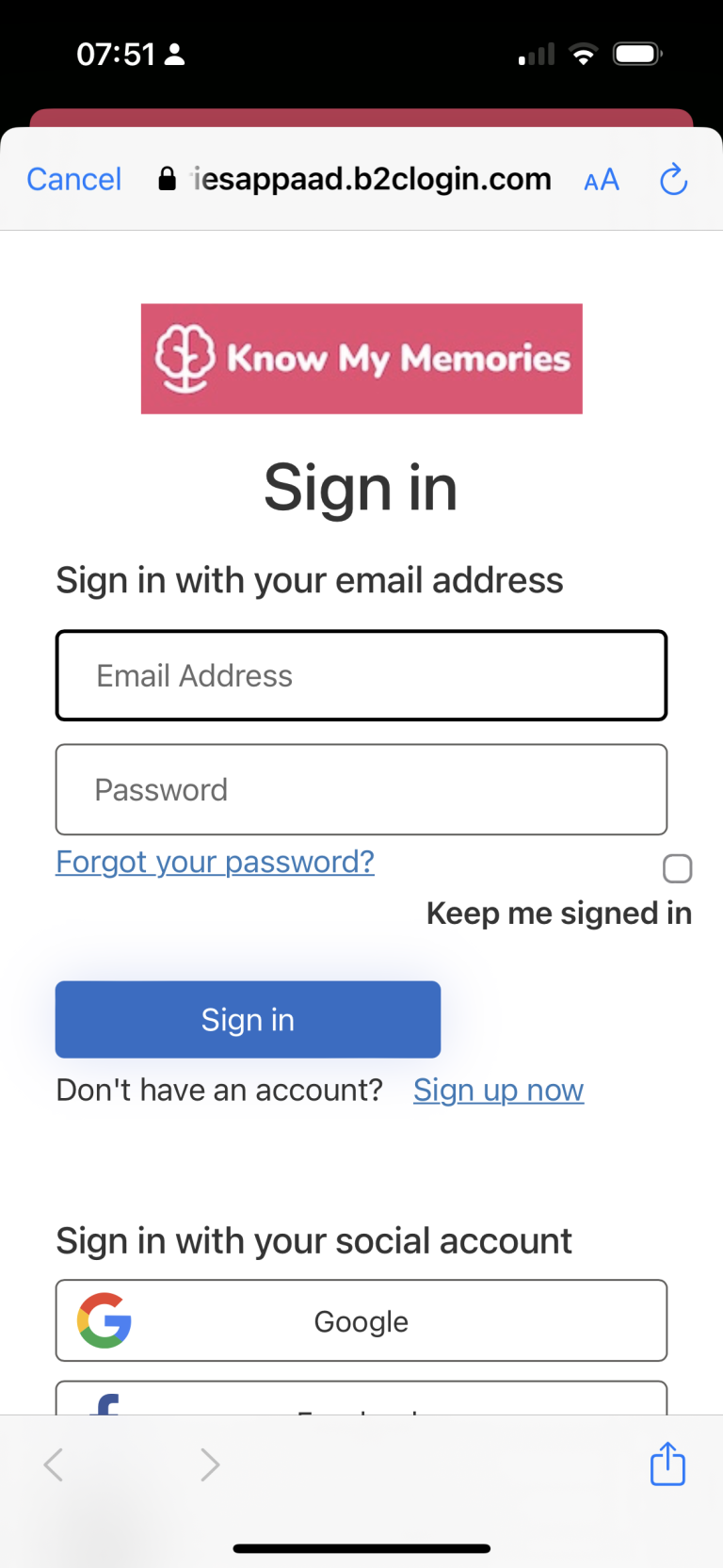
Our focus was to create an easy-to-use App to help people stay connected with their Loved One. When you add a Loved One, you can create them a unique profile, answer a questionnaire to help their Care Staff learn more about them and help us to create your Life Story.
- After completing your set up, you can add your Loved One.
- Click on ‘Loved Ones’ from the bottom navigation bar.
- Click ‘Add Loved One’ and fill in the necessary information.
- You must provide:
- Full name.
- Known as.
- Email address.
- Contact number.*
- Date of birth.
- Check the box ‘Treat as loved one’.
- When you are ready, click on ‘Send Invite’. This will trigger an automatic invitation via email from the App.
- Click ‘Save Changes’ to save your Loved Ones profile.
- Once you have saved your Loved One’s profile, you will see ‘View About Me‘ when in the Loved One’s section (access using the navigation at the bottom).
- Click on ‘View About Me’.
- You can now complete our pre-set questions designed to help your Loved One receive more personalised care from their team.
- You will be notified when you have completed the pre-set questions.
*Please note: The contact number could be a next of kin or the care service. We won’t be using these numbers to contact you.
‘People‘ is our section to help introduce your friends and family to the App. Add as many people as you’d like and send them an invite to download the App and join you!
You can add your family and friends by clicking ‘People’ on the bottom navigation bar.
- Select ‘+ Add’.
- Fill in the required information.
- You must provide:
- Full name.
- Known as.
- Email address.
- Contact number.
- Date of birth.
- When you are ready, click on ‘Send Invite’. This will trigger an automatic invitation via email from the App.
- Click ‘Save Changes’ to save the profile.
Carers is where you can see your Loved One’s Caring Team. These details have been provided by your Loved One’s place of residence so will include all the Team. From here you can grant permissions for any or all Carers to be involved with your Loved One’s Know My Memories journey.
- Click on ‘Carers’ on the bottom navigation bar.
- From the bottom of the page, you can choose to ‘Grant All Carers Access‘ or ‘Remove All Carers Access‘.
- Alternatively, you can select specific Carers and use the slider to allow or remove access.
- Access allows Carers to view:
- Memory Boards
- Activity Feed
- Chat
- Life Story
- What’s On
You are now ready to add your photos and videos, memories, activities, life story and chat.
We hope you enjoy using Know My Memories!